Imagine you’re driving home after a long day, and you witness a fender bender right in front of you. Your dash cam caught everything.
Now, this footage could be crucial for insurance claims or even police reports. But how do you get that video off your dash cam? If you’ve ever found yourself asking this question, you’re in the right place. In this guide, you’ll learn the simple steps to export dash cam video evidence efficiently.
Whether you need it for legal reasons or just for peace of mind, having the right know-how can make all the difference. Stick around, because understanding this process could save you time, money, and a lot of unnecessary stress.
Preparing The Dash Cam
Preparing your dash cam is crucial for successful video export. Before starting, ensure the device is ready. Proper preparation prevents data loss. It also ensures smooth video transfer. Below are some steps to follow.
Check Device Compatibility
First, confirm your dash cam’s compatibility with your computer. Some models require specific software. Others might need a USB connection or an SD card reader. Ensure you have all necessary accessories. This makes the export process easier.
Ensure Sufficient Battery Life
Check your dash cam’s battery level. A low battery can interrupt the process. Charge the device fully before exporting. This prevents unexpected shutdowns. It ensures a smooth and complete video transfer.
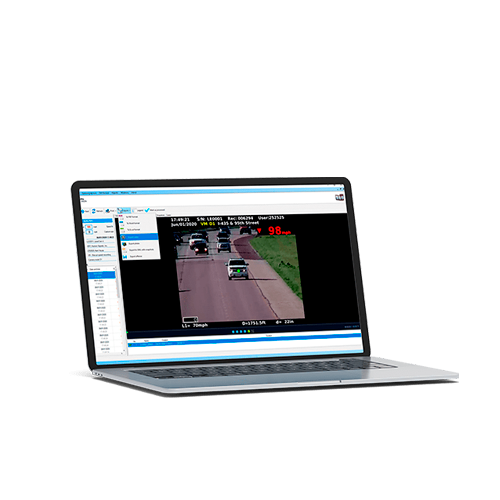
Credit: kustomsignals.com
Accessing Video Files
Accessing video files from your dash cam can be vital for evidence. These videos often serve as crucial proof in various scenarios. Whether it’s an accident or an unusual event, having clear footage is essential. For exporting these files, you need to know how to access them. This guide will help you through the process smoothly and efficiently.
Locate Memory Card
The first step is finding the memory card inside the dash cam. Most dash cams store videos on a removable SD card. Carefully eject the card from its slot. Be gentle to avoid damage. This card holds all recorded footage, ready for transfer.
Connect Dash Cam To Computer
Another way to access video files is by connecting the dash cam directly. Use a USB cable for this purpose. Plug one end into the dash cam and the other into your computer. Once connected, your computer should recognize the device. You can then browse and transfer video files easily.
Choosing Export Method
Choosing the right export method for your dash cam video can make all the difference in how smoothly you can share or analyze footage. Whether you’re preparing evidence for an incident or simply reviewing a memorable drive, the method you choose can impact the quality and usability of your video. You’ll want a method that’s efficient and easy to execute, ensuring you get the most out of your dash cam’s capabilities. So, what’s the best way to export your dash cam videos?
Direct Transfer To Computer
Transferring dash cam footage directly to your computer is often the fastest option. It involves connecting your dash cam directly to your computer using a USB cable or removing the memory card and using a card reader.
Have you ever found yourself in a hurry to transfer files? Direct transfer can save precious minutes. Simply connect the devices, and your computer will usually recognize the dash cam as an external drive.
- Locate the video files within the dash cam folder.
- Drag and drop them to your desired location on your computer.
This method is straightforward and doesn’t require extra software. However, ensure your computer has the necessary ports or adapters for connection.
Using Dash Cam Software
Many dash cams come with proprietary software designed to streamline the video export process. This software can offer advanced features like video editing, timestamps, and GPS data overlay.
Think about the last time you needed more than just the raw footage—dash cam software can provide those additional tools. Once installed, connect your dash cam to your computer and open the software.
Here’s how it works:
- Open the dash cam software and select the video files you wish to export.
- Choose the export format and destination folder on your computer.
- Follow any on-screen prompts to complete the export process.
The software often enhances video quality and provides options to share directly to social media or email. Are you looking for comprehensive features and easy sharing options? Using dedicated software might be your best bet.
Ultimately, the choice between direct transfer and using software depends on your needs. Do you value speed or functionality? Each method has its strengths, so consider what works best for your situation. How do you plan to use your dash cam footage next?
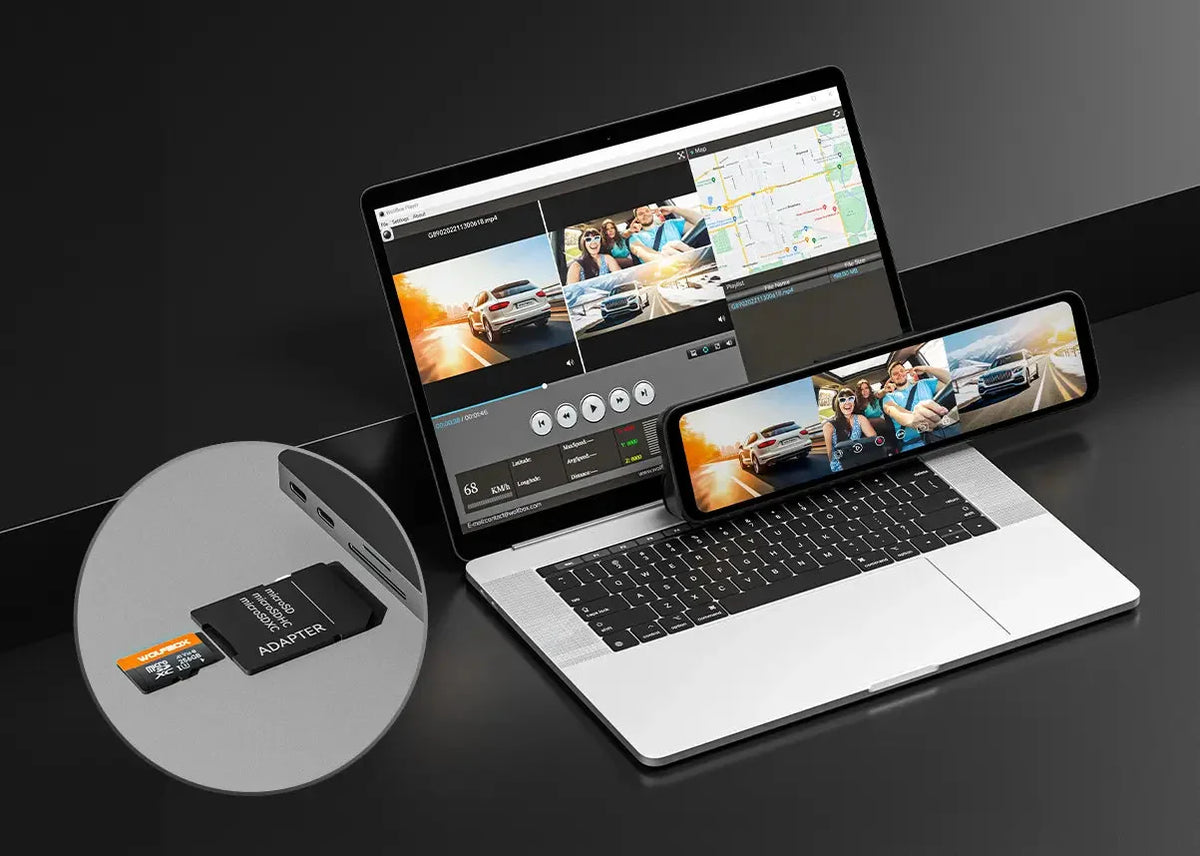
Credit: wolfbox.com
Transferring Video Files
Exporting dash cam video evidence is simple. Start by connecting the dash cam to your computer. Then, locate the video files. Copy them to your device. Ensure you save them in a secure location. This ensures easy access when needed.
Transferring video files from your dash cam to a secure location is crucial for preserving evidence. Whether you’re dealing with a minor fender bender or something more serious, having clear and accessible footage can make a difference. But how do you ensure these files are safely transferred without a hitch? Let’s dive into the practical steps you can take to transfer dash cam video files effectively.Copying Files To Computer
One of the simplest methods to transfer dash cam video files is by copying them directly to your computer. Start by connecting your dash cam to your computer using a USB cable. Most dash cams will appear as an external drive, allowing you to access the files easily. Once connected, navigate through your file explorer to locate your dash cam. You’ll typically find video files organized by date. Select the files you need and copy them to a dedicated folder on your computer. Having a specific folder for dash cam videos ensures easy access when you need to review or share footage. Have you ever struggled to find a file in a sea of documents? Creating an organized system from the start saves you from future headaches.Using Cloud Storage Solutions
Transferring your dash cam videos to cloud storage offers an added layer of security and accessibility. Services like Google Drive, Dropbox, or OneDrive provide ample space to store your footage. Start by uploading your videos to your preferred cloud service. This can be done directly from your computer or through apps on your mobile device. If your dash cam has Wi-Fi capabilities, you can sometimes upload directly from the device. Cloud storage allows you to access your videos anywhere, anytime. Imagine needing footage while on vacation or away from your computer—cloud storage makes it possible. Plus, sharing files with law enforcement or insurance companies becomes a breeze with a simple link. Quick Tips: – Ensure your files are backed up regularly. – Label your folders clearly to avoid confusion. – Check your cloud storage settings for privacy and security options. By taking these steps, you not only safeguard your evidence but also make it easily accessible when required. How do you plan to store your dash cam videos?Converting Video Formats
Exporting dash cam video evidence requires converting video formats for compatibility. Start by selecting the correct format that suits your needs. Use reliable software tools to ensure the video quality remains intact during conversion.
Converting video formats is an essential step when exporting dash cam video evidence. Different devices and platforms support various video formats, and ensuring compatibility is crucial for sharing or presenting your footage. This process can seem daunting, but with the right guidance, you can convert your dash cam videos with ease.Selecting Appropriate Format
Choosing the right format is the first step. MP4 is a popular choice due to its wide compatibility across devices and platforms. AVI and MOV are also commonly used, especially if you need high-quality footage for detailed review. Consider where you’ll be using the video. If you’re sharing it with law enforcement, ensure their systems support the format. It’s always a good idea to have a couple of formats ready, just in case.Using Conversion Tools
Once you’ve selected the format, use reliable conversion tools. Online converters like Convertio or software like HandBrake are user-friendly and efficient. They allow you to upload your video and choose the desired output format with just a few clicks. When using these tools, pay attention to the output settings. Ensure the resolution and quality meet your needs. It’s worth noting that some formats may compress the video, affecting clarity. Have you ever struggled with video formats that just wouldn’t play on your device? This simple conversion process can save you from that frustration. By taking a few minutes to convert your dash cam footage, you ensure it’s ready to serve as crucial evidence when needed.Ensuring Video Quality
Ensuring video quality is crucial when exporting dash cam footage. High-quality video is essential for accurate analysis and legal purposes. Whether you’re sharing evidence with law enforcement or using it for personal reference, maintaining the integrity of your footage is vital.
Checking Resolution
Resolution plays a key role in video clarity. A higher resolution provides finer details, which could be pivotal in identifying crucial elements like license plates or street signs. You should always check the settings on your dash cam before exporting to ensure it’s set to the highest resolution available. This ensures that important details are captured clearly.
Verifying Audio Clarity
Audio can be as crucial as video, especially in understanding the context of an incident. Clear audio can reveal conversations or environmental sounds that are important. Try playing back the video on your device and listen closely. Ensure there’s no distortion or background noise that could interfere with the audio quality. If possible, use headphones for a more precise audio check.
Have you ever considered how much detail you miss with poor video quality? Imagine trying to identify a car model or a person in a grainy video—it’s frustrating and often impossible. By focusing on resolution and audio clarity, you increase the chances of capturing every necessary detail.
Next time you export dash cam footage, take a moment to verify these aspects. Your future self will thank you when you need to rely on the footage for crucial evidence.
Storing Evidence Securely
Storing dash cam video evidence securely is crucial for legal proceedings. Proper storage ensures the evidence remains reliable and accessible. Protecting video data from accidental deletion or corruption is essential. Secure storage methods help preserve the integrity of your evidence.
Organizing Files
Organize your files for easy retrieval later. Use descriptive names for each video file. Include the date, time, and location in the file name. Create folders based on events or dates. This structure aids in finding specific footage quickly.
Backing Up Video Data
Backing up video data is vital for preserving evidence. Use external hard drives for additional storage. Cloud storage offers remote access and added security. Regularly check backups for any corrupted files. Always keep multiple copies in different locations.

Credit: www.youtube.com
Sharing Video Evidence
Exporting dash cam video evidence involves transferring footage to a computer using a USB cable. Save files in a common format like MP4 for easy sharing. Ensure your dash cam’s memory card is properly inserted for smooth data transfer.
Sharing video evidence from your dash cam can make a big difference, whether you’re dealing with a legal situation or just want to share an interesting road event. Knowing how to properly export and share this footage is key. It’s not only about showing what happened, but also ensuring the video remains clear and accessible. When you have the right tools and knowledge, sharing this vital evidence becomes straightforward and effective.Uploading To Legal Platforms
To share dash cam video evidence with legal entities, you should upload it to designated platforms. Start by checking if there are any specific requirements for file format or size. Many platforms prefer formats like MP4 for ease of access. Once you have the right format, navigate to the platform’s upload section. Here, you’ll often find a simple drag-and-drop interface. Double-check that the video retains its quality after upload, as clarity is crucial in legal matters.Sending Via Email Or Messaging Apps
Email and messaging apps are convenient for sharing video evidence quickly. However, they often have file size limits. If your video is too large, consider compressing it or using a cloud service to generate a shareable link. When sending the video, always include a brief description. This helps the recipient understand the context and importance of the footage. You might say, “Here’s the dash cam video from the intersection incident on 5th Avenue.” Have you ever been in a situation where clear video evidence made all the difference? Sharing effectively could be the key to resolving your issue. Always ensure your video is backed up before sending, just in case something goes wrong.Legal Considerations
Exporting dash cam video evidence involves understanding legal requirements. Ensure compliance by checking local privacy laws and consent regulations. Securely store footage to maintain its integrity for legal proceedings.
Exporting dash cam video evidence can be a crucial step in proving your case in various situations, from road accidents to legal disputes. However, understanding the legal considerations is vital to ensure you are not inadvertently breaking any laws. Whether you’re using the footage for insurance claims or legal battles, knowing the ins and outs of privacy laws and compliance regulations can save you from potential trouble.Understanding Privacy Laws
Privacy laws vary significantly by region, and it’s essential to know the specific regulations in your area. For instance, in some places, recording audio without consent can lead to legal issues, even if video recording is permitted. Always check the local laws about recording in public and private spaces to avoid unintentionally violating privacy rights. You might be wondering if your dash cam footage can capture other people or property. Generally, if you are filming in a public space, you have more leeway. However, always be cautious about sharing footage publicly without blurring out identifiable details unless you have permission from those involved.Ensuring Compliance With Regulations
Compliance with local regulations doesn’t just apply to privacy laws. You must also ensure that your dash cam is installed correctly and does not obstruct your view. Improper installation can lead to fines or invalidate your evidence. When exporting your dash cam footage, pay attention to the format and quality required by legal bodies or insurance companies. Some jurisdictions may have specific requirements for video evidence to be admissible in court. Ensure your video meets these standards to prevent it from being dismissed. Have you ever faced a situation where your dash cam video was questioned due to technicalities? It’s not uncommon. Double-checking that your recording settings and timestamps are accurate can make a significant difference in the credibility of your evidence.Frequently Asked Questions
How To Export Dash Cam Video Easily?
To export dash cam video, connect your dash cam to a computer using a USB cable. Access the dash cam’s storage through your computer’s file explorer. Locate the video files you need and copy them to your desired location on the computer.
Ensure the files are safely transferred before disconnecting.
What Format Are Dash Cam Videos Saved In?
Dash cam videos are typically saved in common formats like MP4 or AVI. These formats are widely compatible with most media players and devices. Always check your dash cam’s manual to confirm the specific video format used, ensuring compatibility with your viewing and editing tools.
Can I Export Dash Cam Videos To My Phone?
Yes, you can export dash cam videos to your phone. Use a USB OTG cable or a Wi-Fi connection if your dash cam supports it. Transfer the files directly to your phone’s storage or use a compatible app to manage and view the videos on your mobile device.
How To Ensure Video Quality During Export?
To maintain video quality, use the original files directly from the dash cam. Avoid excessive compression or conversion, which can degrade quality. Use reliable file transfer methods to prevent corruption. Ensure your dash cam settings are optimized for high-quality recording before exporting the videos.
Conclusion
Exporting dash cam video evidence doesn’t have to be hard. Follow clear steps to save and share your footage. Ensure files are stored securely on your computer. Use USB or cloud services for easy access. Check video formats before exporting.
Stay organized and label files for quick retrieval. Remember, dash cam evidence can protect you during disputes. So, handle it carefully. With practice, exporting becomes simple and routine. Keep learning and improving your skills. Your video evidence might be crucial one day.
Stay prepared and confident in managing your dash cam footage.
Hi I am Tamim Hasan, I am a normal person. I like to help people so I want to help you through the blog website. If anyone is benefiting through this blog website then you can help me by sharing comments.




